
Exciting new series on “Voice, Body and Movement for Lawyers – How to connect with the jury and find Justice Through Dramatic Technique!”
Click here to find out moreGo to https://www.celesq.com
If you are an existing member, please login using your email and password that you used to set up your account. If you have forgotten your password, please click the Forget Password button to have a password reset sent to your email address.
If you are not yet a member, you will need to get the firm code from your office administrator. Click the Become a Member button.
This is the necessary information to become a member – NOTE: You must have a firm code to become a new member:
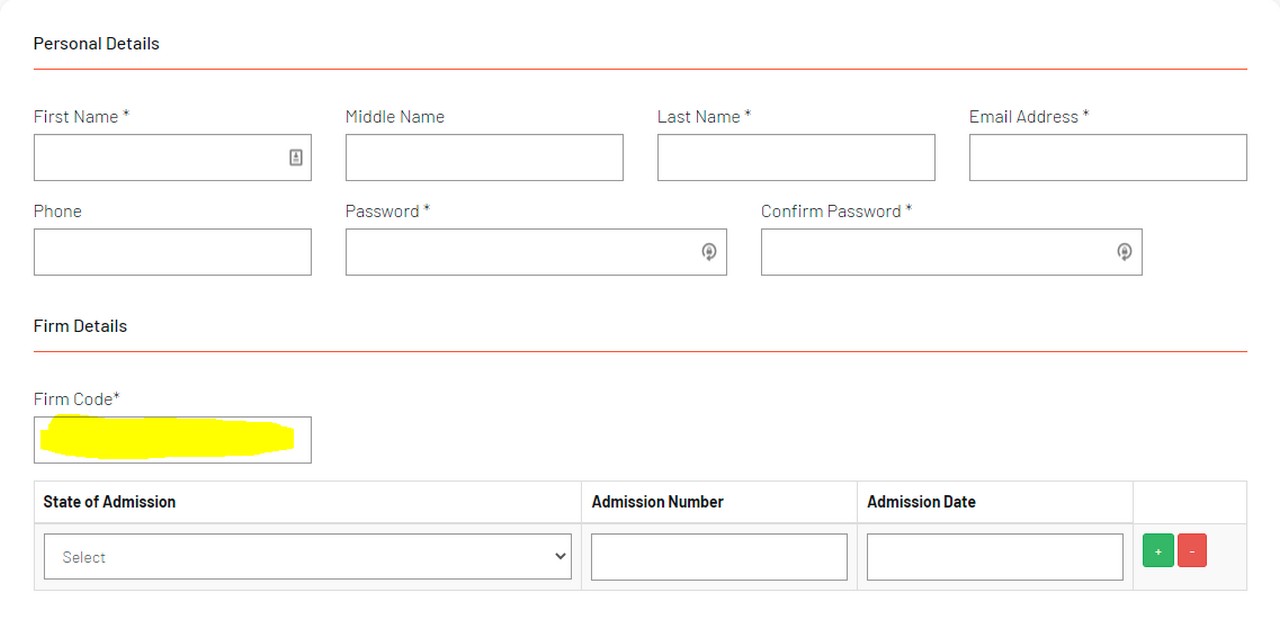
Once you have logged in, you will be able to choose the programs for which you would like to receive CLE credit. In the upper menu of the home screen you will see Programs, with a down arrow. You will want to look at All Programs, as those are the current programs available for credit:

You can search on multiple areas to be able to narrow down your search, or you can simply scroll through the pages of programs until you find one that you would like to take.
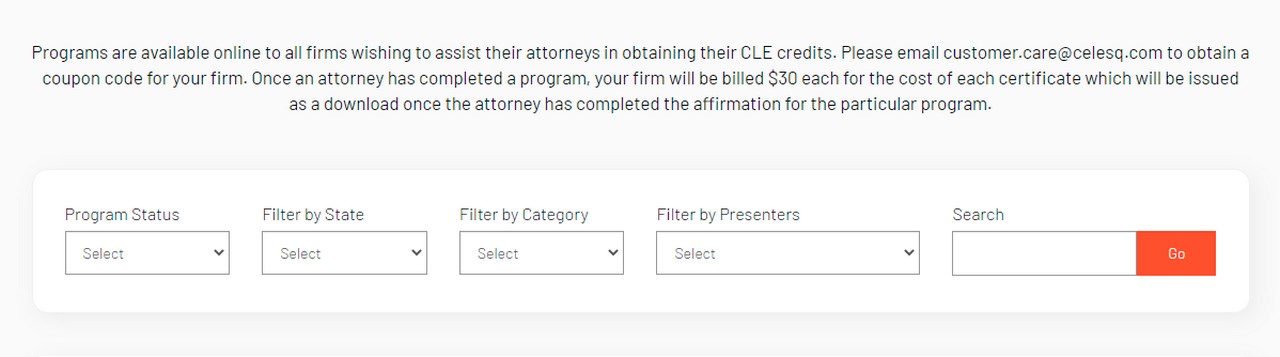
Once you have found one you like, you can click the Enroll button to add to your Pending Programs list.
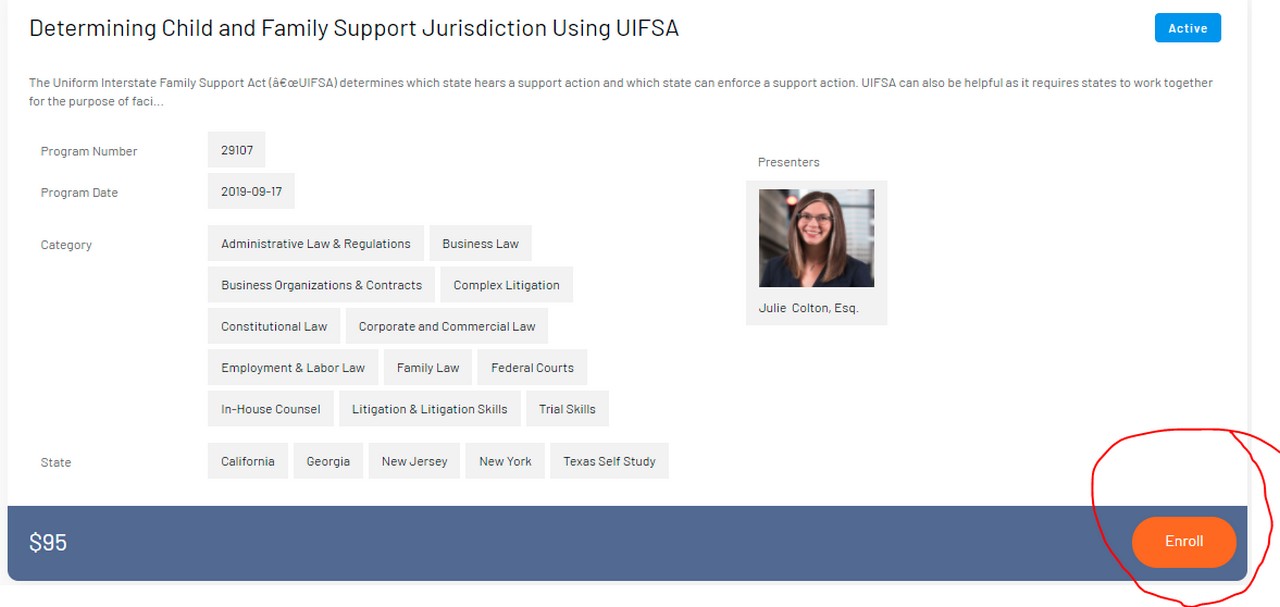
You will then receive a pop-up asking you if you are sure you want to enroll – click the enroll button again.
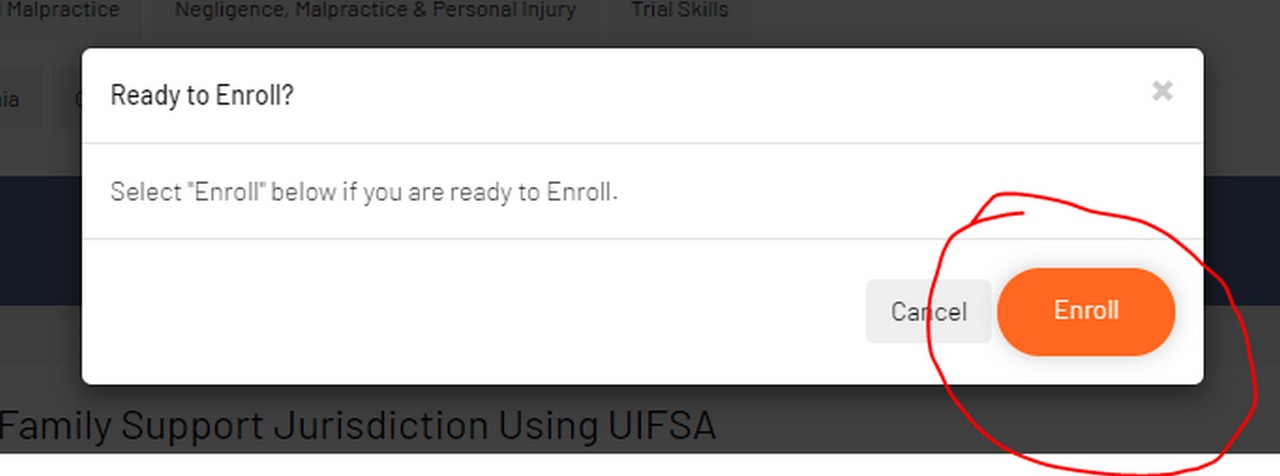
You will receive a pop-up confirming your enrollment:
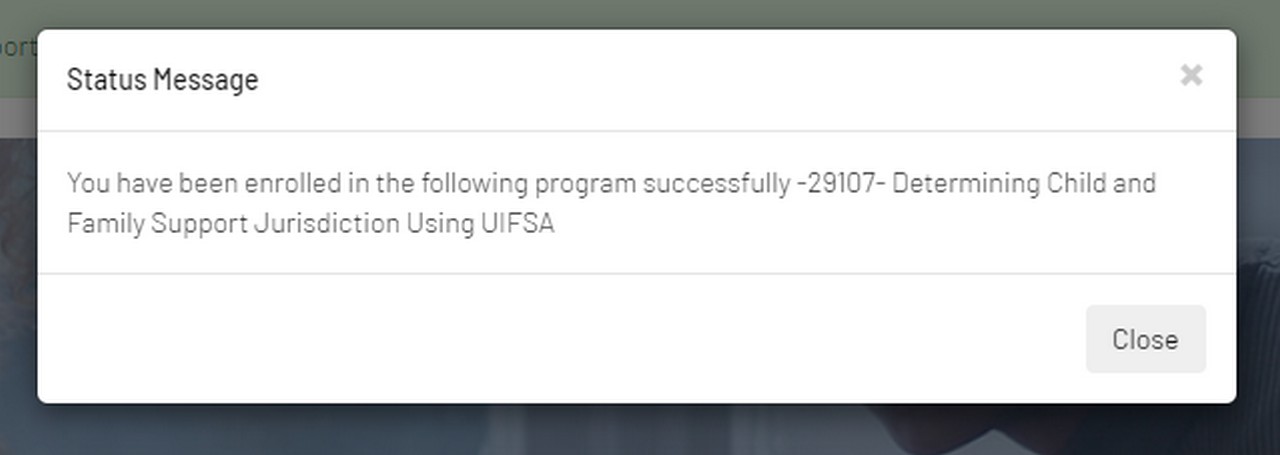
You may do the above steps concerning choosing your programs as often as you would like until you have chosen all of the programs you want. You may also, of course, come back and choose others at any time you would like.
To view your account and to confirm your selections and listen to the programs you will click the down arrow button beside your name in the upper right hand corner:
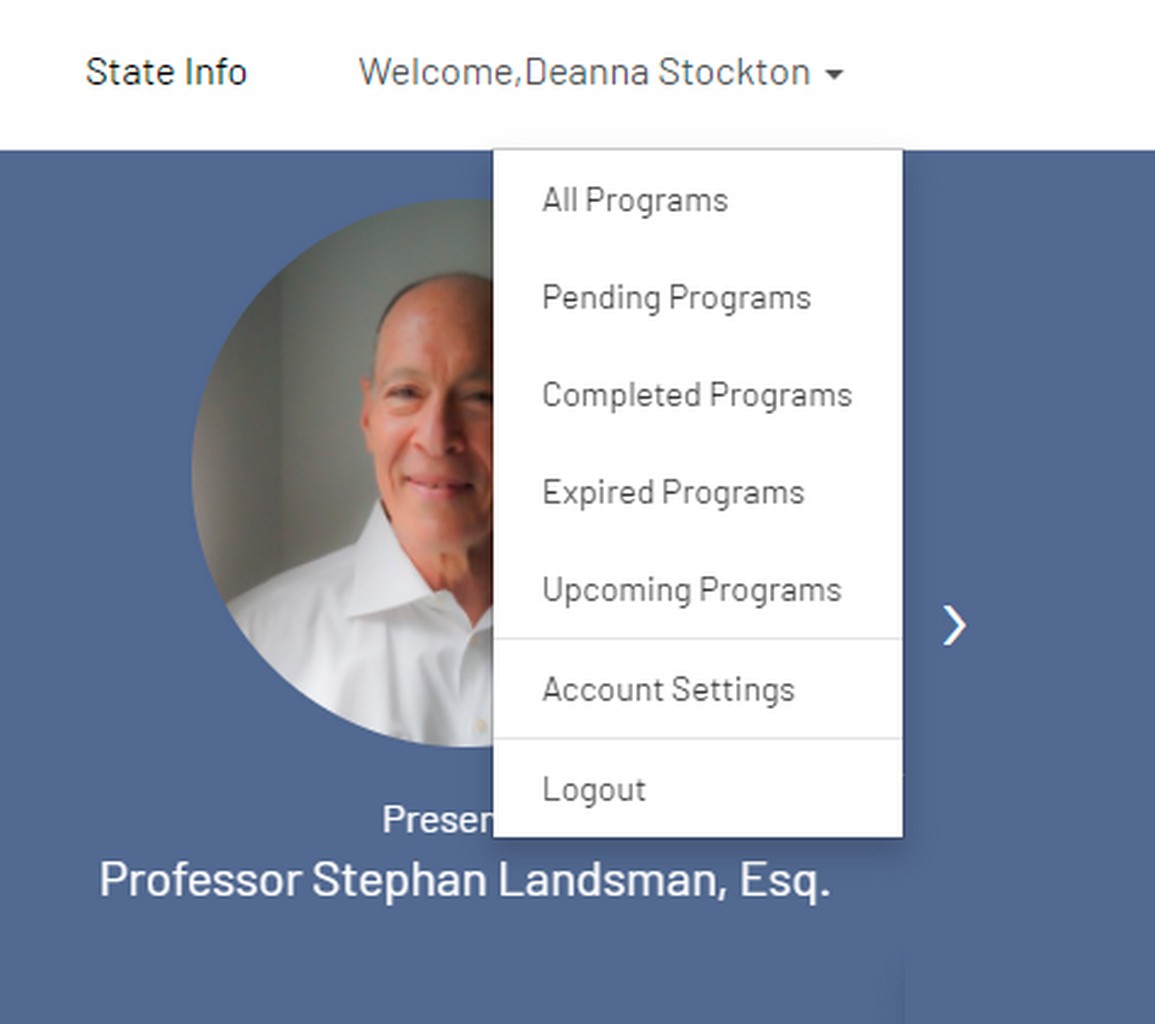
Pending Programs – Programs you have already added to your member profile
Completed Programs – Programs that you, personally, have completed
Expired Programs – Programs that have expired on the Celesq platform
Upcoming Programs – Programs that are not yet available on Celesq, but are available to listen to live at the Thompson Reuters website
Account Settings – Your personal account settings
If you are wishing to listen to a program that you have already added to your cart, click on Pending Programs for a list of programs you still need to listen to.
You will see a screen similar to this with the listing of all programs that you still need to listen to. Click the Start Program button to start the program –
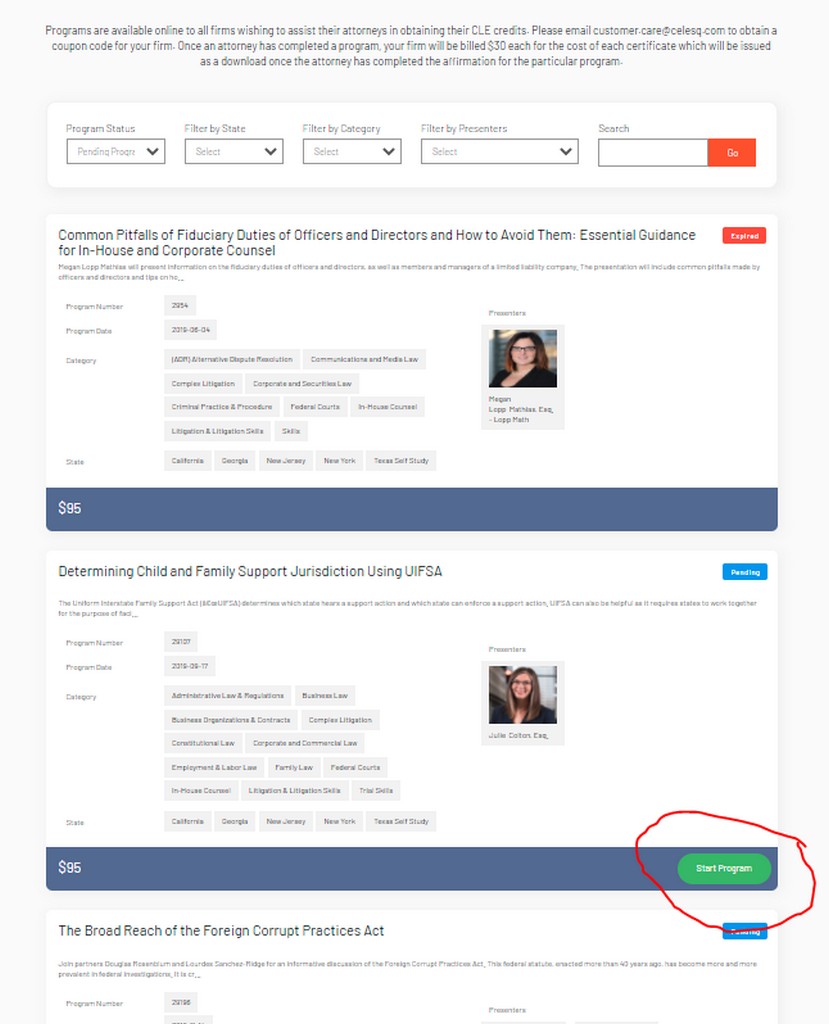
You will then see the following screen:
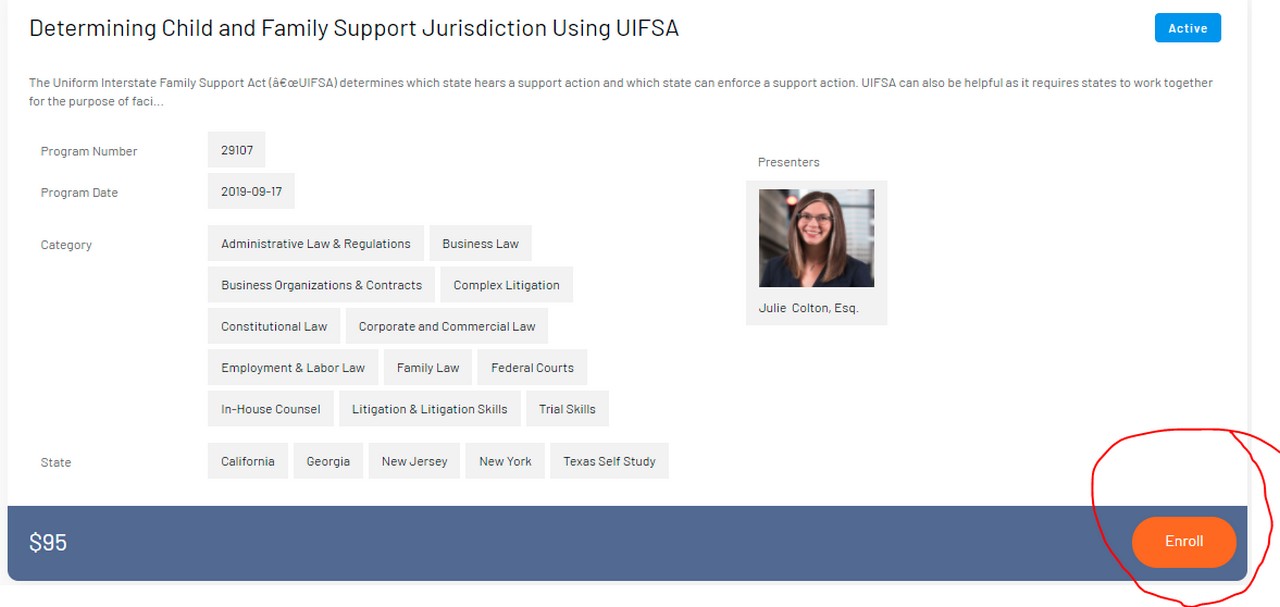
To download the program presentation materials, click the Download button under PDF files.
To begin listening to the program, click the Listen button listed under Digital File. You will then see the following screen – click the arrow to start the program. Please note the instructions for enabling closed captioning, if you would like that. You should be able to start and stop at any point and then take up from the same point on any other listening device you have chosen to switch to.
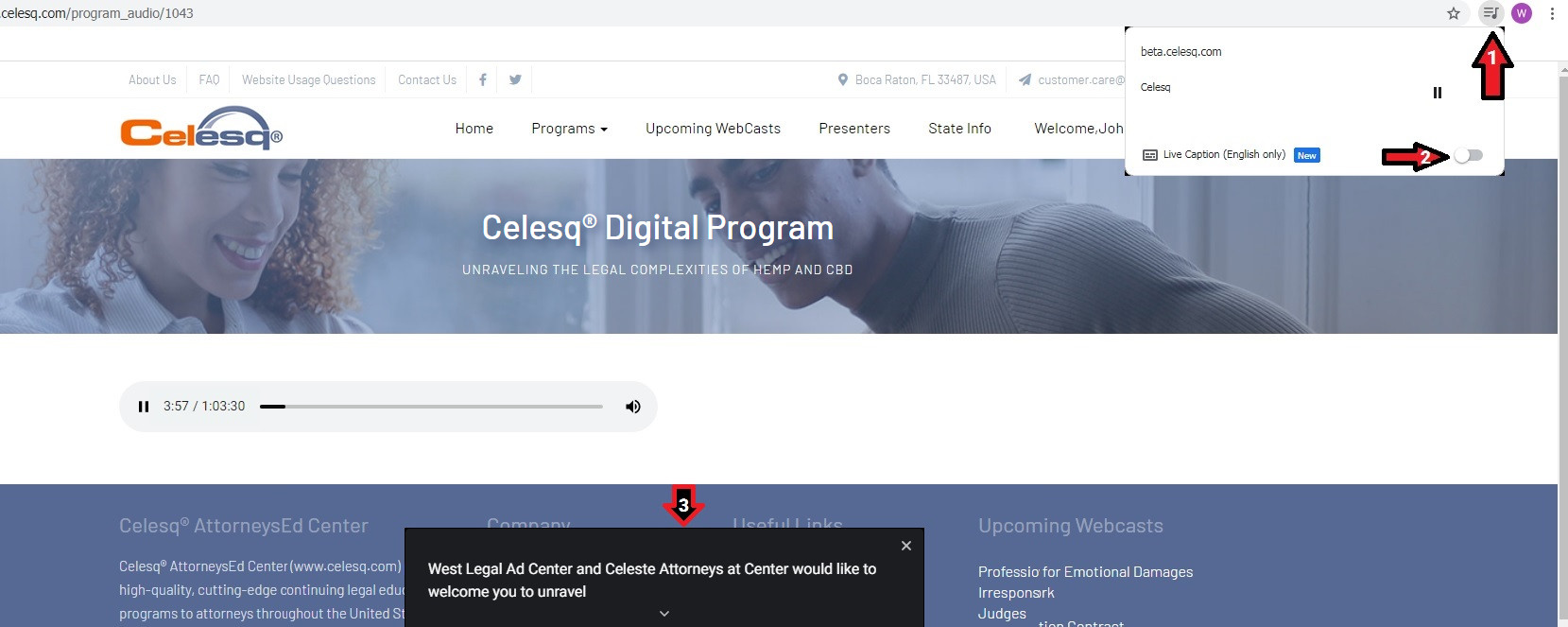
Once the program is completed, you will receive a pop up telling you the audio program has been completed. Click ok and you will be prompted to Complete an Affirmation:
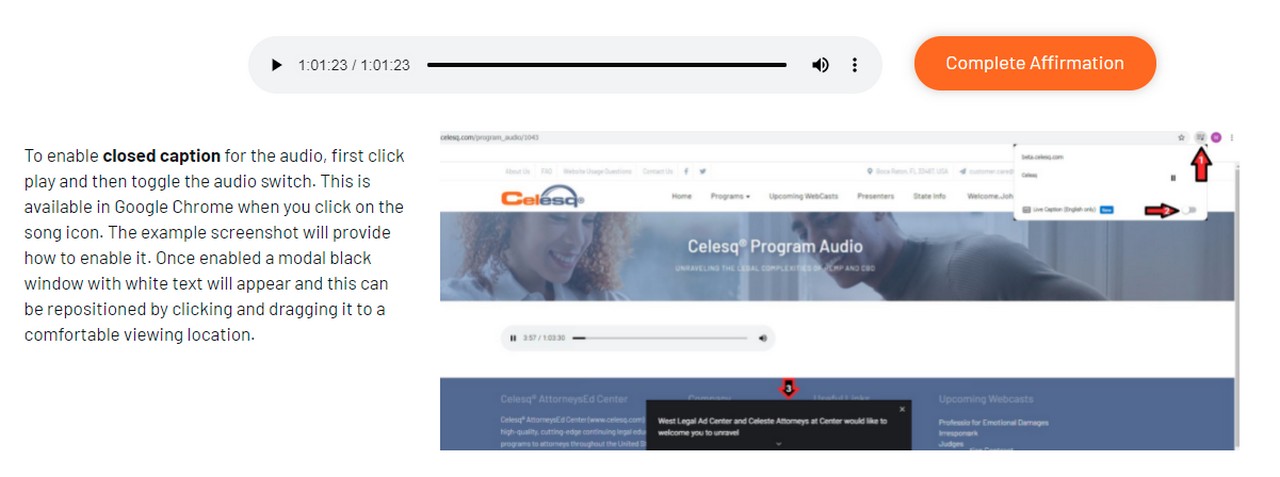
Once you push the Complete Affirmation button, you will receive the following screen:
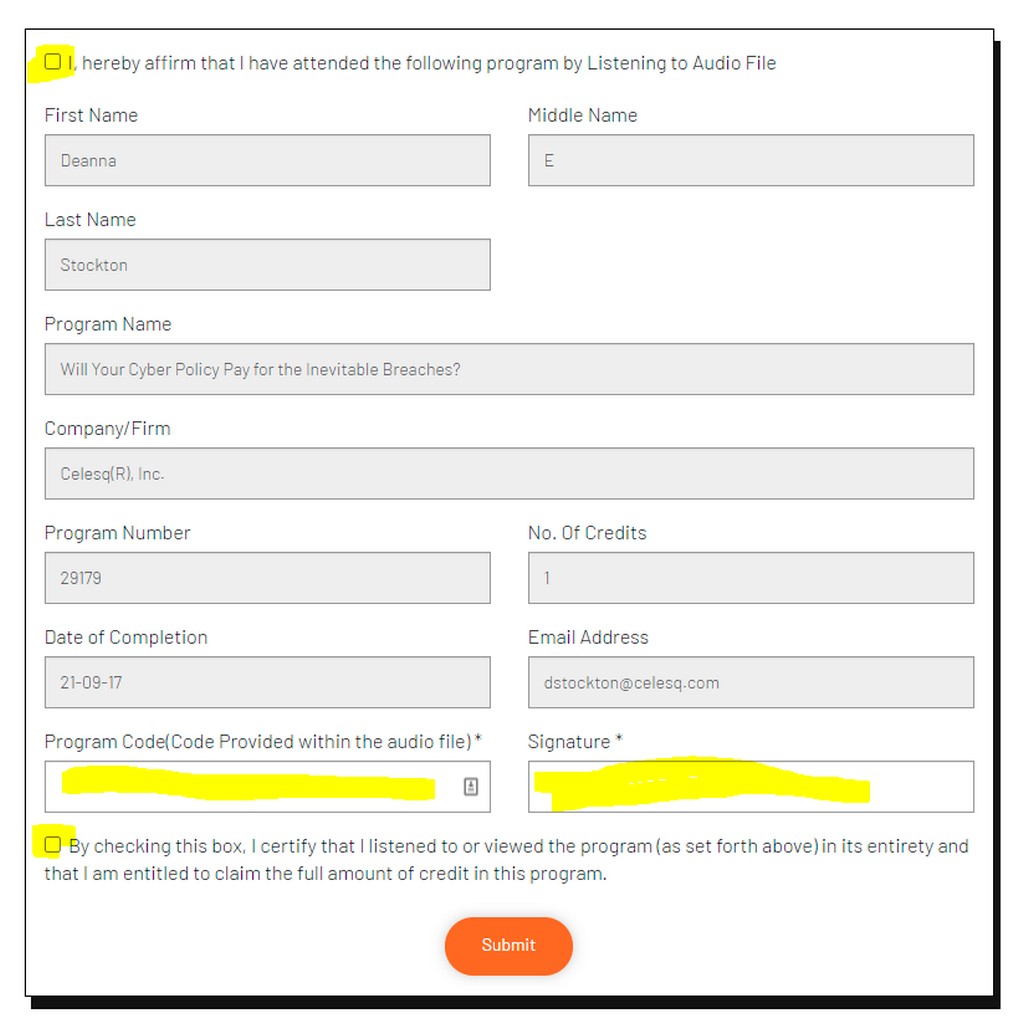
It should be almost completely filled out for you. You will need to check the two boxes confirming that you completed the program, fill in the program code (provided in the audio file) and your signature (which you will simply type in). Once completed, click the submit button.
After completing the affirmation, you will see this screen:
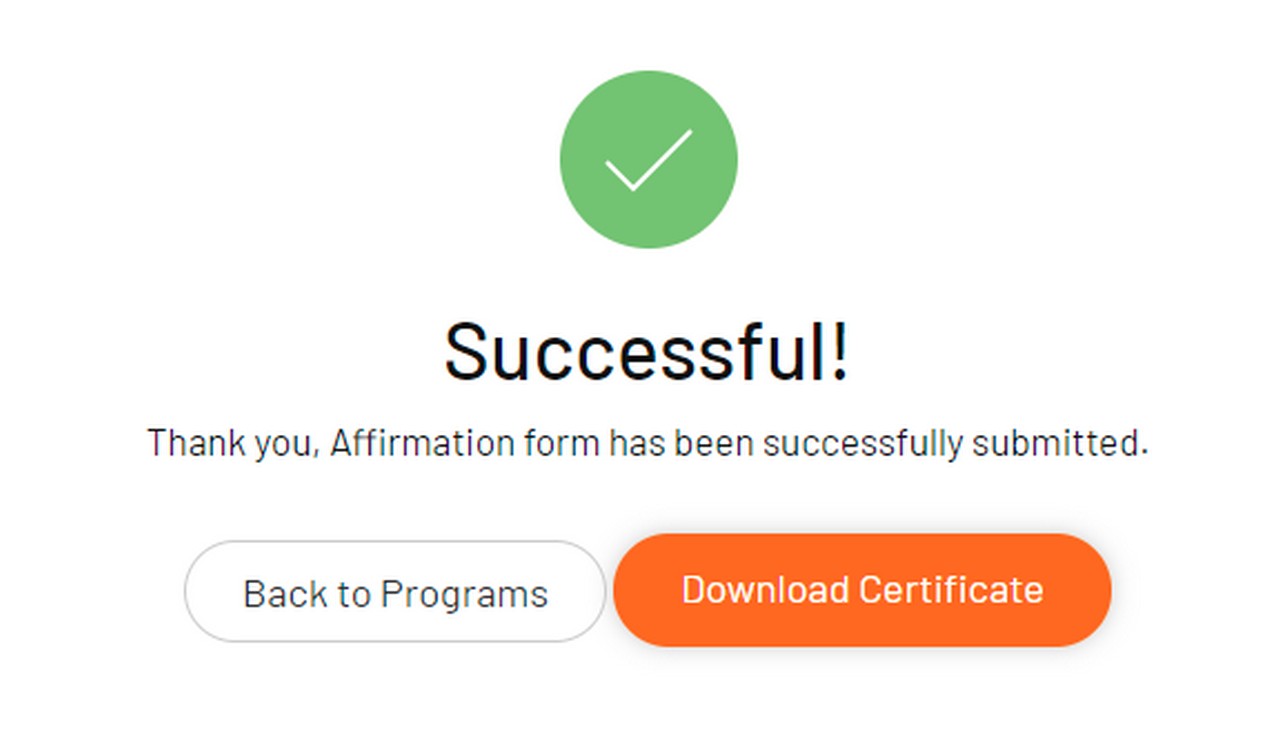
Click the download certificate button to receive the certificate, which will open up as a pdf file.
The program will now appear in your completed programs section of your dashboard.
Many questions may be answered by clicking on the Website Usage Questions in the top bar of the website:
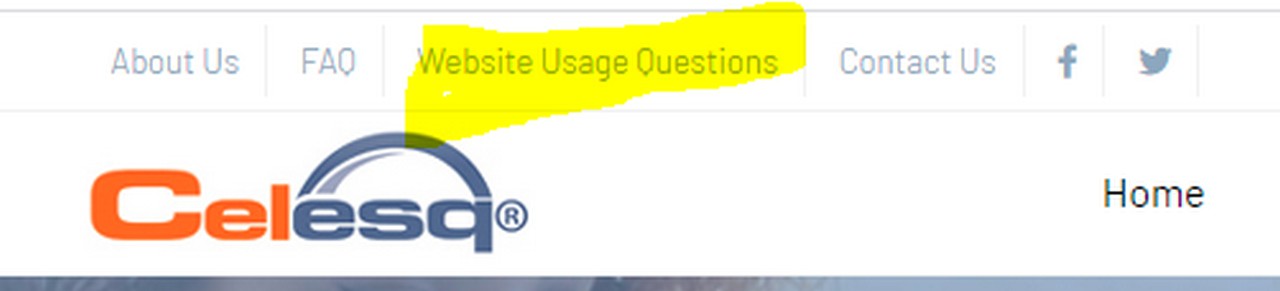
The following is the most asked question:
What happens if I accidentally close the program and I was not finished listening to it?
If you accidentally close the program before you are finished listening, follow the steps below
https://www.celesq.com/logout?f=1
The program will play right from where you left off. If the system does not allow you to start from your last know audio position (variation of ~ minus 60 seconds from the last known time stamp), please try the above using a different browser or device once. If this is still the case, please log a support request to customer.care@celesq.com or visit https://www.celesq.com/contact-us and fill out the form with your details/program number and date/time of the issue.